A few days ago Spotify rolled out their Canvas feature to all artists. That's definitely amazing news, especially if you hadn't had access to the feature before.
Prior to the major roll-out, artists had to apply and meet certain criteria before being eligible for this powerful tool.
The Spotify Canvas feature
Canvas is a 3-8 second looping visual you can add to any of your tracks on Spotify. You can access it via your Spotify for Artists dashboard and its goal is to enhance your release by improving various metrics.
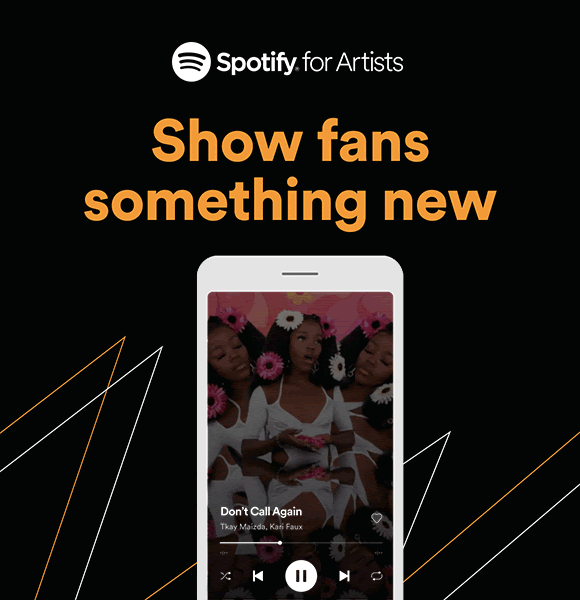
In addition to being a powerful branding tool, and a way for artists to showcase their creative story, Canvas has major functional benefits. Taken from their Canvas Metrics blog post from 2019, the team observes that...
...data indicates that with the right, compelling content, Canvas has the potential to significantly increase track streams, track shares, and artist page visits.
Based on various key performance measures tracked during the beta, Canvases have proven to lift the following:
Stay up to date.
New music and exclusive updates in your inbox weekly.
- tracks shares by an average of 145% (compared to the control group)
- adds to user playlists by 20%
- streams by 5%
- saves by 1.4%
- visits to your artist profile page by 9%
This information is taken directly from their e-mail communication, so I would assume it is fairly valid. We're testing this on our own latest Verdance release, so stay tuned for a follow-up in a few months.
How Do I Add A Spotify Canvas To My Release
In order to be able to add Canvas to your Spotify , you'll need to be on the desktop platform.
- Log in to Spotify for Artists dashboard
- Go to the Music section
- Pick a song and click ADD CANVAS button (blue coloured one)
- Click the big + then upload your file (see specs below)
- It would take about an hour before your listeners will start to see it
Spotify Canvas video dimensions and specs
There are a few specs provided by the company that everyone should abide by, or... well - your loop won't be accepted. I've collected as much as I could and hopefully this helps.
- no sound
- no CTA (call to actions)
- 9:16 ratio video dimensions
- At least 720px tall
- An MP4 or JPEG file
- 3s to 8s long (MP4 only)
- if used, text should be relevant to the track
- bear in mind that in some bigger devices the left and right edges of your Canvas will be cropped, so it's better to keep these clear
How to Use and Measure the Spotify Canvas
The feature is located on the top right corner of each of your tracks (that's at least at the time of writing this article in November 2020). Note, that you can (and probably should) add your canvas as soon as possible, whether or not the song is officially released.
Once you add a Canvas, the CTA will change to Manage Canvas. Don't worry - you can change and replace it any time you want.
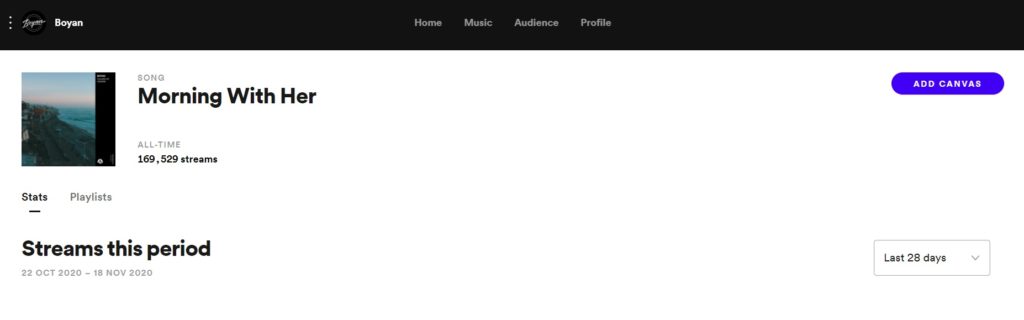
When creating the Canvas, make sure you follow a few guidelines, otherwise, you won't be able to upload your video loop.
In order to best assess the success of your Canvas, you should look at the Views (aka Impressions) metric on the Music Page in your S4A dashboard. At the end of the day, the whole experience is a funnel.
- a user listens to your track
- then they tap and end on the Now Playing screen (which is not taken by the Canvas visual)
- (optional) user shares or saves the track
In theory, you should observe an increase in your listens to saves ratio after introducing the Canvas for your track. Moreover, expect an overall bump in listens as users share your track more frequently on their social media (especially if we take the Spotify benchmark number of +145% increase).
As an example we can share the impact adding Canvas to Boyan's "Morning with Her" had. You can clearly see the day we added canvas as there was an uptick in performance. I also checked and there were no new playlist adds at that time, so mostly likely the improvement came from adding the Spotify Canvas.
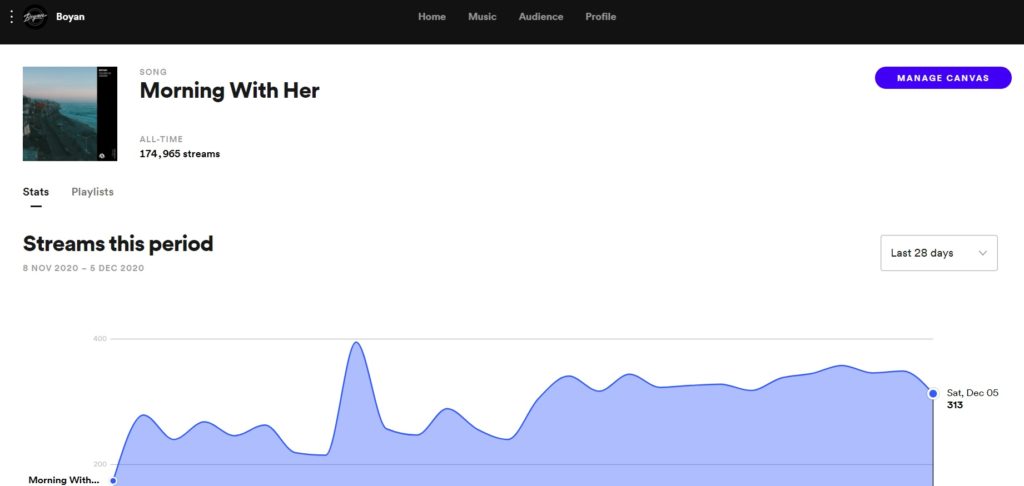
Spotify Canvas Examples and PRO Tips
The Canvas could be 2D and 3D graphics, mix media or video content. Feel free to check how these look (and share, wink wink) on Spotify. Left to right that's Verdance's "Ritual Two", imagiro's "Until I'm Home" and Ningen's "Unforgiving" or any track from his L I F E release.

The team at Spotify has a set of guidelines to follow, in order to achieve the best out of this feature.
- select frames without talking/singing and focus on movement/graphics
- avoid rapid video cuts
- leave out the name of the song or artist name in the video
- try to tell a story even though you have a very limited time
- make sure it aligns with your artist creative direction
- explore the loop types (Continuous, Hard Cut, or Rebound) find the best one for your music
Spotify Eligibility Changes
As I mentioned, for a while you need to be eligible to use this feature, but since the 19th of November, the Swedish-based company announced it's rolling this out to everyone. The beta stage is over!
This comes in sync with their effort to leverage their SoundBetter acquisition. The ultimate goal is to create a marketplace for artists and visual creators to match and team up on making short, looping visuals for Canvas.
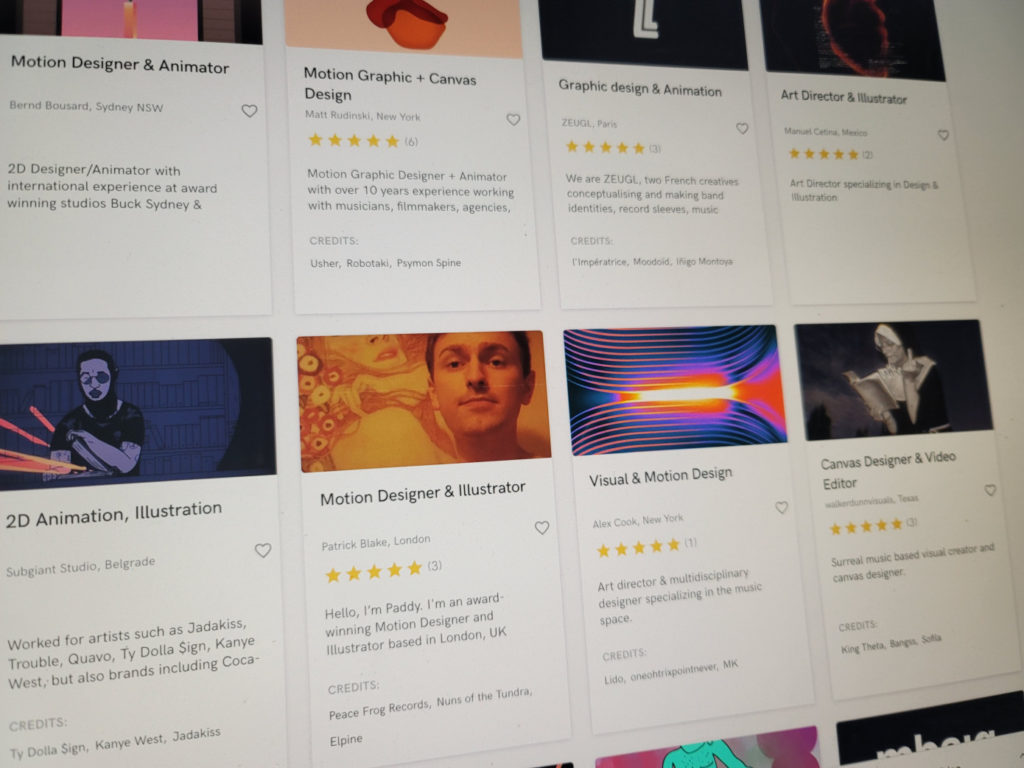
At the end of the day, this should be a win for both Spotify and the artists. More engaging content, more shares, more streams... and for us, the listeners, we're left with some beautiful looking visuals.
The company shares...
Since Canvas is a unique format to Spotify, we want to make it as easy as possible for artists to find visual artists to help them create eye-catching visuals. After selecting a designer, artists share details on the sonics of their track and their creative vision, which the designer then takes into account to create a custom Canvas tailored to meet their needs.
What to do after updating your Canvas
Whether or not you plan on using this feature, I think trying out Canvas is a must for any artist. A quick checklist on things to do once your loop is up and running.
- share it on Social media (Instagram Stories) and tell your fans
- note the day you apply the changes and follow-up on your key metrics especially saves rate
While the audio won't play on Instagram stories, the video loop displays in a very nice and engaging way, plus it provides with a direct link to Spotify, which is highly likely to bring more people to your profile if they find it interesting enough... hence, the importance of good visuals.

From Spotify's blog...
Adding a high-quality Canvas has increased track shares by up to 200 percent, in addition to lifts in streams, saves, and artist profile visits.
Feel free to share your story with us (DM us on any social media).

